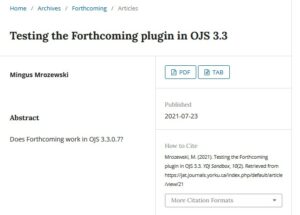Submissions
15 Adding data sets to articles
Last updated: July 29 for OJS 3.3
To upload a data set to OJS and make it available alongside the galley:
- Go to submission’s Production tab and click Galleys.
- Click Add Galley.
- In the Create New Galley window, enter the file format under Galley Label. You may wish to add a descriptive title in parentheses, eg, “CSV (data set).”
- Click Save.
- Select the “Data Set” in the Article Component.
- Upload the data set by dragging and dropping the file or clicking Upload File.
- Click Continue.
- Edit the Name the file field, if necessary.
- Click Continue.
- Click Complete.
Once published, a link to the data set will appear on the submission’s metadata page (see Figure 1).
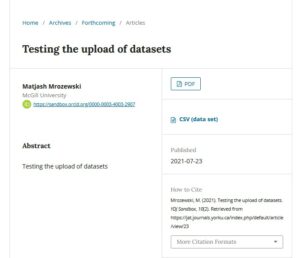
If the data set is hosted in an external repository such as York University Dataverse, it is possible to link to the external site instead of republishing the data set in OJS. To link to an external data set:
- Follow steps 1-3 in the list above.
- Check the box labelled This galley will be available at a separate website.
- Enter the URL of the data set.
- Click Save.
Once published, a link to the data set will appear on the submission’s metadata page (see Figure 2).