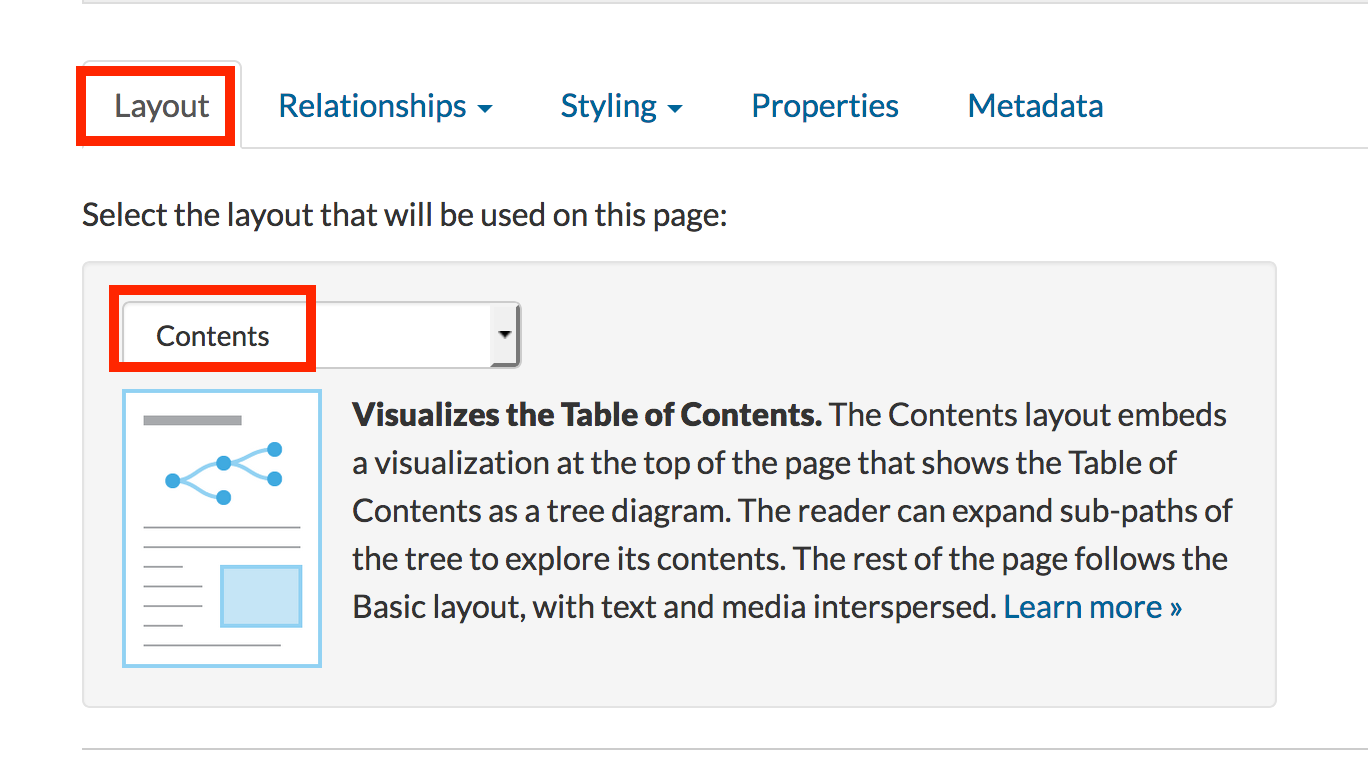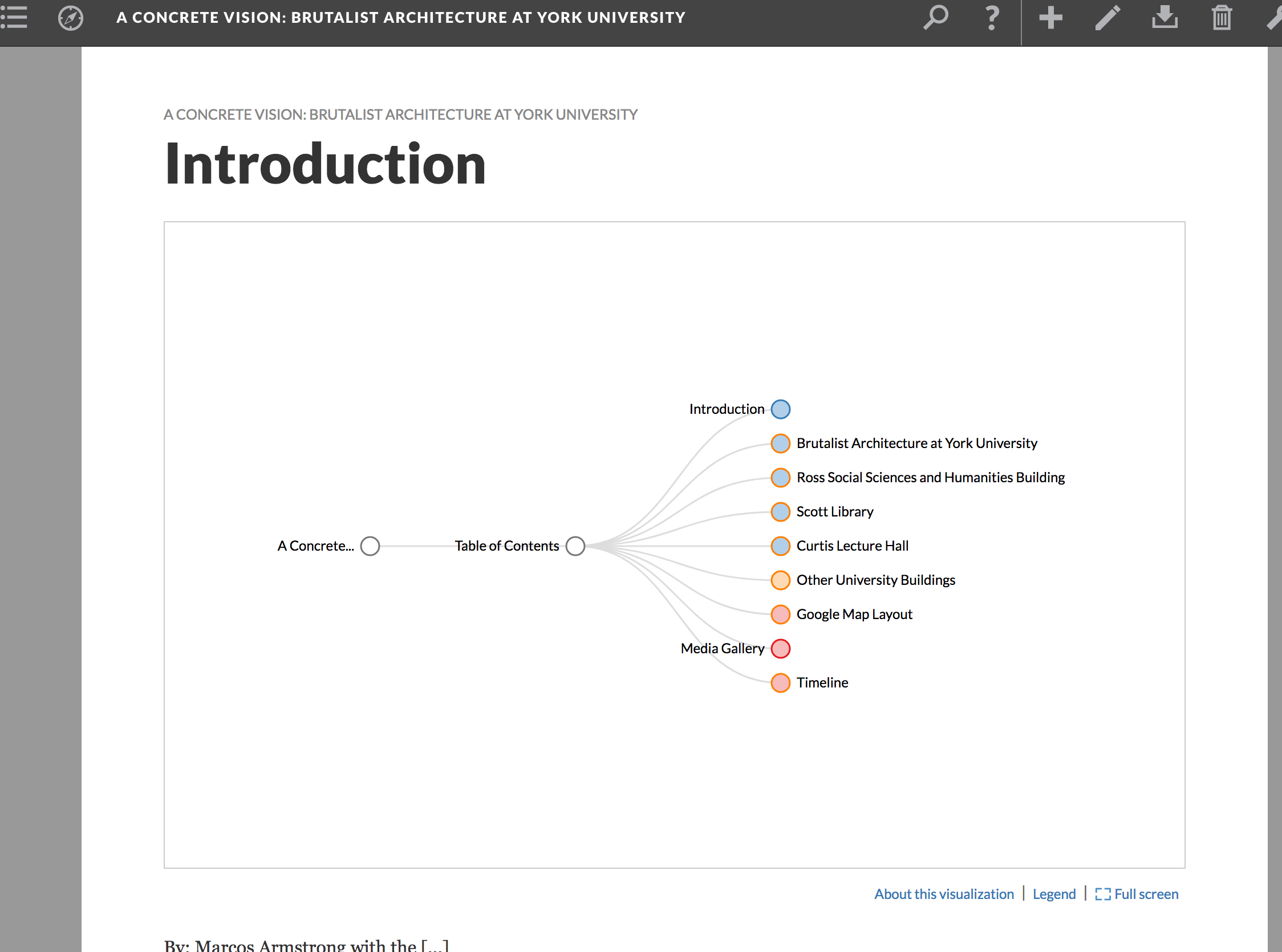Table of Contents
Once you are comfortable creating and editing pages, you can organize your pages by adding a table of contents via the Dashboard. To manage your TOC, select the Book Properties tab, next to Table of contents select Add table of contents item.
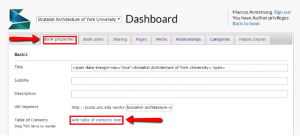
Once you select Add table of contents item, a pop-up window allows you to select which items to include in the table of contents. Any one of the content types discussed earlier (pages, media, tags, etc.) can be added to the TOC.

To re-order the table of contents, simply drag-and-drop to the required position.
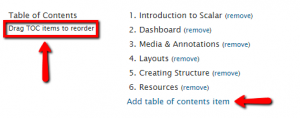
Introduction Page
An introduction page can display elements such as text to introduce a project, a table of contents, and/or a visualization of the contents of the book.
Create a new page with the title Introduction. In the Layout drop down select Contents.