There are a variety of ways to add media to your Scalar project. In this chapter, we will review how to add media: From a hard drive, from the internet and affiliated archives, from websites, and from York’s digital repository.
Local Media Files From a Hard Drive
To import a media file from a local hard drive, select Upload file (Dashboard), or Local media files (Back to Book) in the drop down as a source in the drop down.
Dashboard
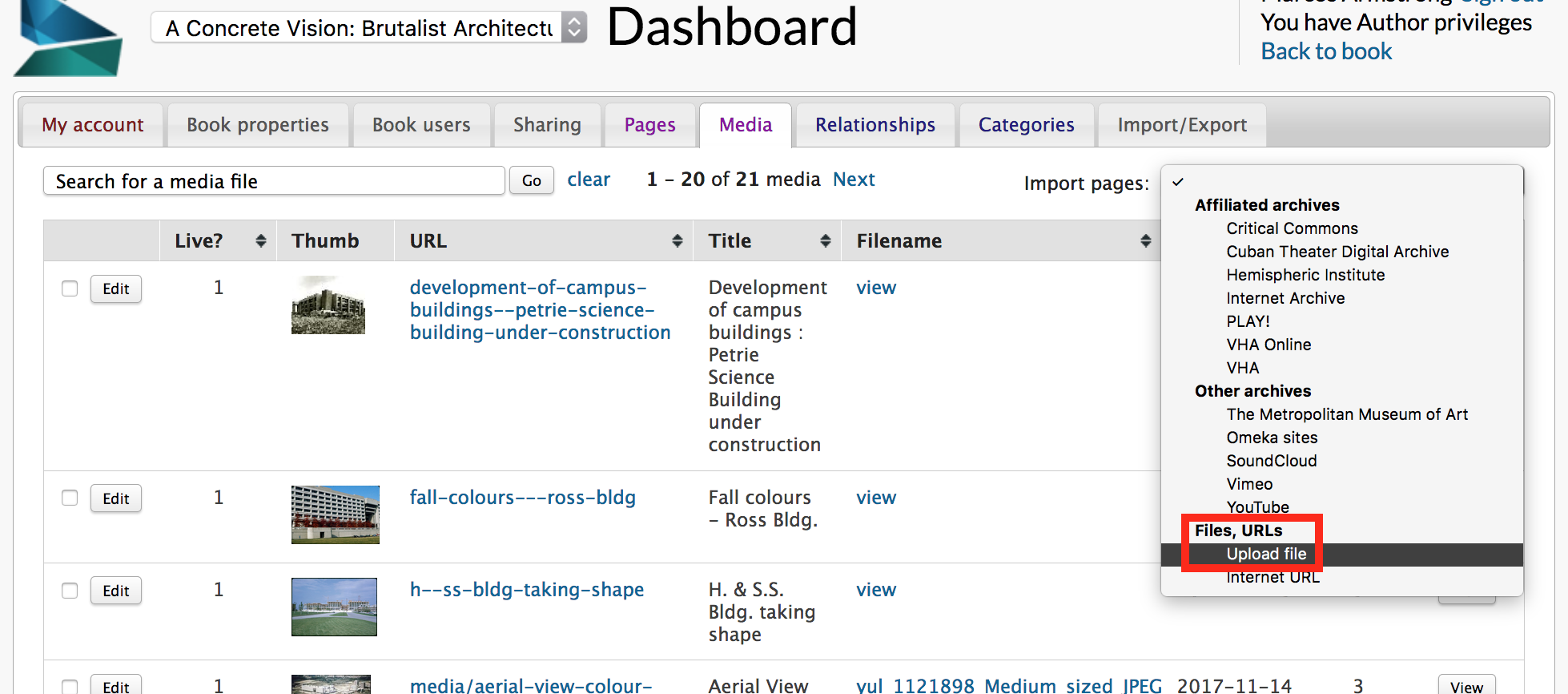
Back to Book


On the Import Local Media File page, assign a title and optional description. See the Metadata section for instructions on adding metadata. Scalar will import any IPTC or ID3 fields embedded in the file. IPTC metadata is typically embedded in JPEG and TIFF files, and ID3 in MP3 files, by external applications.
Internet Media Files From Affiliated or Other Archives
Import via Affiliated archives or Other archives if the media file is located in one of the listed repositories. Select the archive, then add URL of the media file. After selecting the media file, there is an option to edit and add metadata.
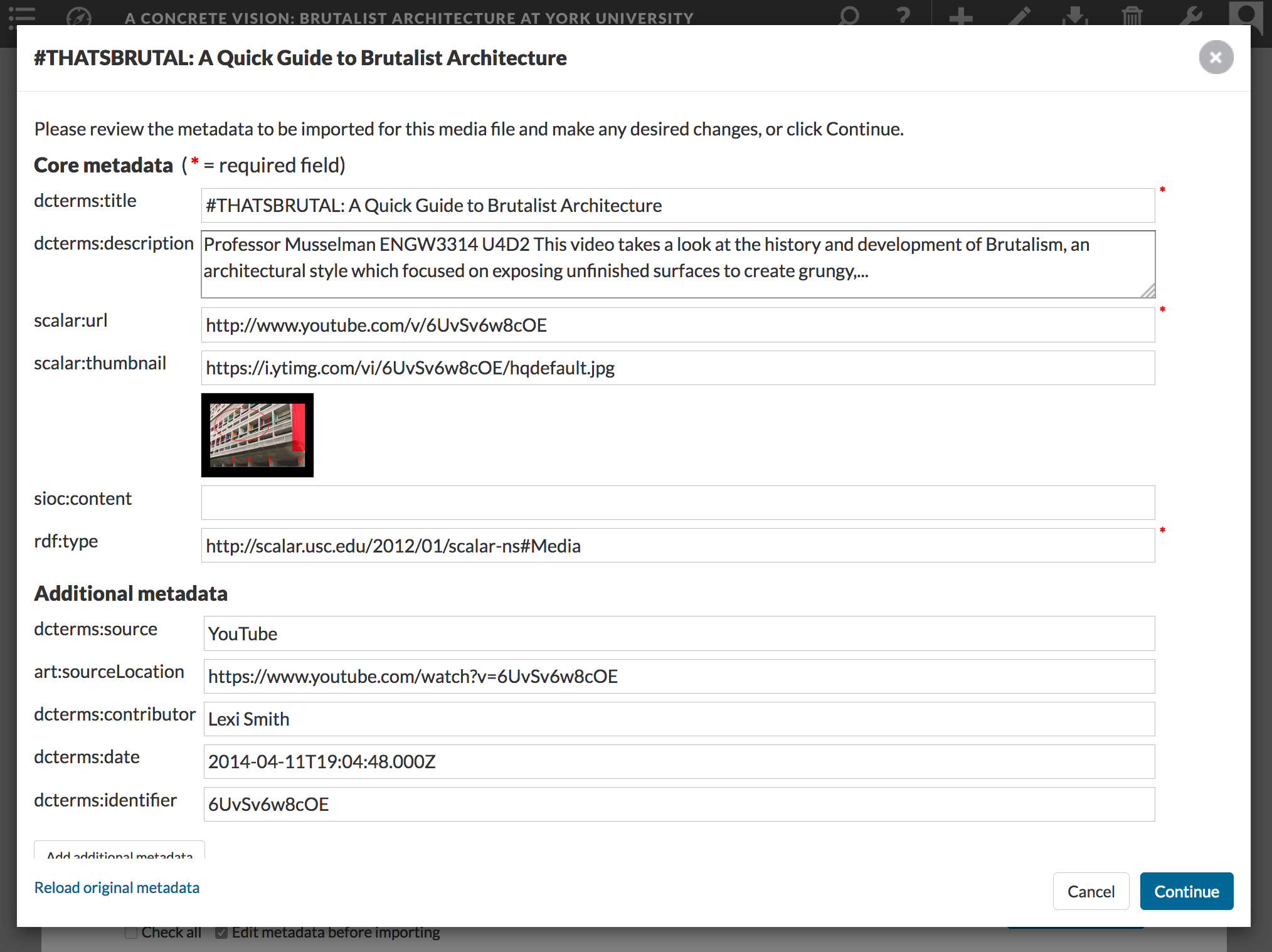
Internet Media Files from Websites
Internet media files are files located in online repositories, archives, and web pages. Select Internet URL (Dashboard) or Internet media files (Back to Book).
The import page contains a number of options for importing the media file.
Assign title and optional description. Steps for a basic upload select:
- Layout: Basic
- Styling: Thumbnail. Update the media file link to create a thumbnail link.
- Metadata: See Metadata for instructions on adding metadata.
Importing Media Files Located in the YorkSpace or York University Digital Library (YUDL) Repositories
Since York Digital Library is not listed as an affiliated archive, media from YUDL must be entered by selecting Internet media files / Import menu.
To import media from YUDL:
- Find the image you’re looking for by searching YUDL (Sample search in YUDL)
- Make note of the media’s URL. The URL contains the unique ID number, called a PID, assigned to the image, in this example: https://digital.library.yorku.ca/yul-81368/york-university-aerial-view-cn-tower-background, the PID is yul-81368.
- It is recommended that you link to the web view of these derivatives using a data stream. There is a common way of writing out a data stream. Since we know that the object PID for this image is yul:81368, we can type in a uri using the following convention:
- https://digital.library.yorku.ca/islandora/object/yul:PID/datastream/FILETYPE/view.filetype
- Which then becomes: https://digital.library.yorku.ca/islandora/object/yul:81368/datastream/JPG/view.jpg
This is a link to the medium sized jpeg for display purposes.
Using the YUDL record as a guide, add the following information into each field:
◦ Title: York University : aerial view with the CN Tower in background
◦ Description (optional): An aerial view highlighting some of York University’s brutalist architecture
◦ Media file URL: https://digital.library.yorku.ca/islandora/object/yul:81368/datastream/JPG/view.jpg
Options from the drop down menus. Choose the following:
◦ Layout: Basic
◦ Styling: Thumbnail. Update the media file link to create a thumbnail link by replacing ‘JPG’ with ‘TN’: https://digital.library.yorku.ca/islandora/object/yul:81368/datastream/TN/view.jpg
Or, upload a thumbnail image from your local hard drive.

