Scalar supports images, video, and audio media files that can be imported, then displayed on pages throughout the project.
The following media types are supported:
| Image | Audio | Video | Document | |
|---|---|---|---|---|
Supported on recent versions of Chrome, Internet Explorer, Safari, and Safari (iOS) |
DZI, GIF, JPEG, PNG |
MPEG-3 (MP3) |
MPEG-4 |
HTML, Plain Text, Source Code |
Supported only on some of the above browsers |
OGG, WAV |
FLV, M4V, OGG, QuickTime, WebM |
|
Media Toolbox
Use a variety of media file types when practicing how to import media into your fist Scalar project. To get you started, here are links to media files that can be downloaded onto your local drive, then imported into a Scalar project.
- Image 1 (JPEG)
Image 2 (JPEG)
(on the page, scroll to the bottom of the page, and select ‘medium sized JPEG’. Download to your local drive) - Text (PDF)
(on the page, scroll to the bottom of the page, and select ‘ASC35882.pdf’. Download to your local drive) - Video (Youtube)
Video (Internet Archive)
(note URLs to import later)
Import Media
The Media tab functions like a media gallery. It lists all media imported into the project, regardless of whether or not the media has been added as content to a page in the project. All media files are listed in the Dashboard’s Media tab. Only the thumbnails of local media files are visible.
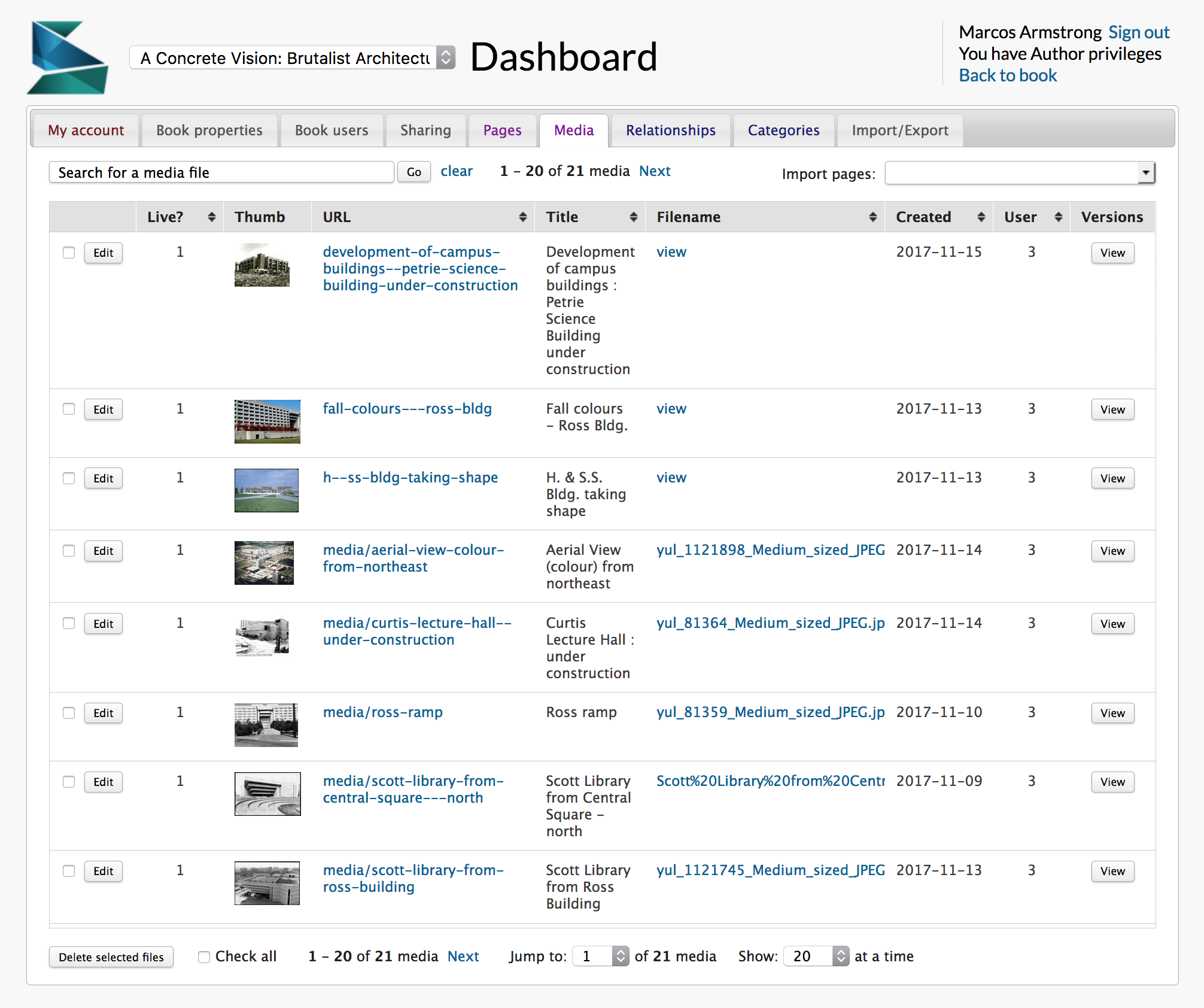
Options to import media into a project are listed in the drop down menu. Media files can be imported from three sources:
1. From your computer’s local hard drive.
2. Affiliated or other archives. These are archives that are affiliated with Scalar, or that Scalar has built technical connections with.
3. Websites
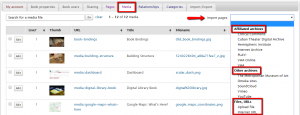
NOTES ON IMPORTING MEDIA
Media files imported from a local hard drive are hosted on the Scalar server, and an be no larger than 2MB. It is important to note that you must obtain the appropriate copyright permissions before importing media into your Scalar project in this way. You may use the media if: you are the copyright owner, meaning you created the content yourself; you have express written permission from the copyright owner; or the media object is in the public domain. For more information on copyright and digitization best practices, click here. Still have questions? Email diginit@yorku.ca.
Media files imported from websites and online repositories are not duplicated into Scalar’s server. Instead, Scalar displays the media file and its metadata via a URL that links to the source site. Scalar relies on the URL to display a referenced media file, so if the URL of a file changes, it will not longer appear in Scalar. The use stable URLs is therefore recommended.
Media files can be imported on the Dashboard page or the Back to Book page.
To import media files, select Import Pages drop down on the Dashboard page, located on the top right in the Media tab. Files are added to the media gallery visible in the Media tab.

Select the type of media file that you would like to import.

Media files can also be imported on the Back to Book page. Select Import menu (pencil icon) drop down, located on the top right. Return to the Dashboard from the Back to book page, by selecting the Options (wrench) icon.

Media files can be imported initially, and as a project progresses.
- Source: http://scalar.usc.edu/works/guide2/what-formats-should-i-use ↵

