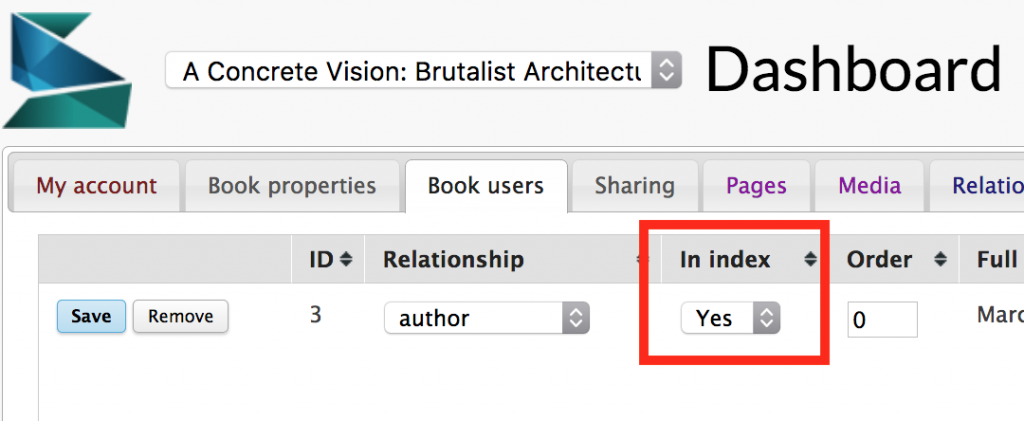To edit a page, select the Edit button (pencil icon).
The Layout drop down on the edit page includes a number of layout options:

• Basic – standard layout for interspersed text and images
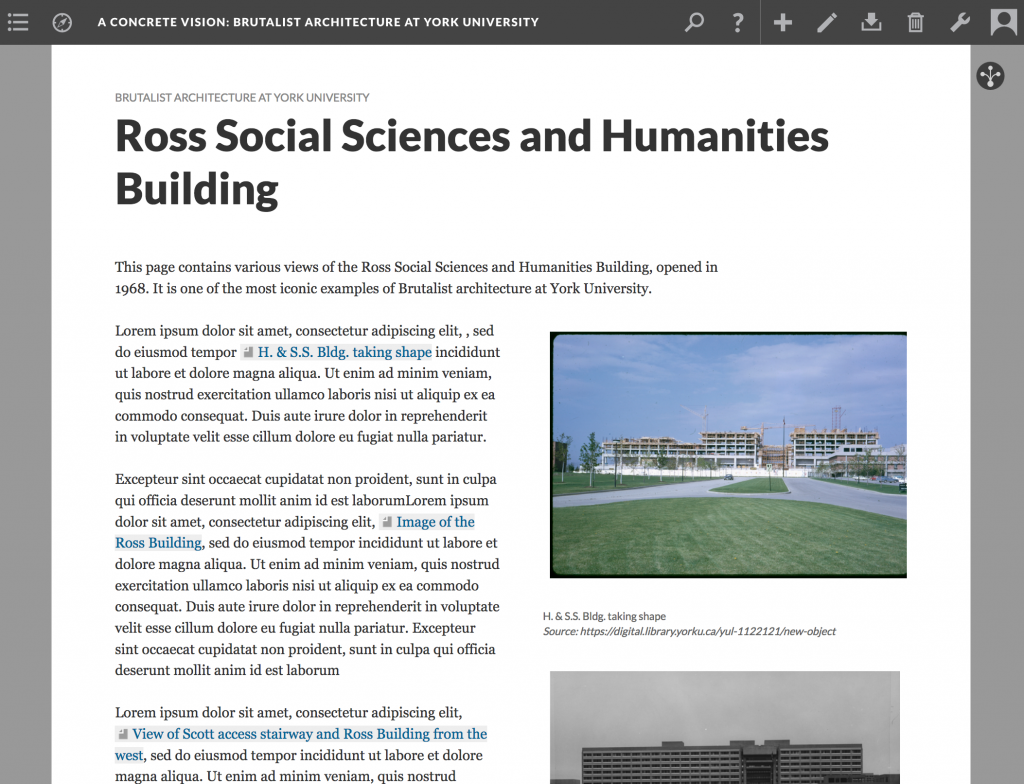
• Image Header – basic layout with a large header image at the top of the page. Assign a header image by selecting Key Image under Styling. Title and description assigned to the page will appear on the header image. This is an ideal layout to begin sections within a project.


• Splash – an ideal layout to begin a project, or a section of a project. Serves as a landing page. The key image displays full screen. A navigation button displays under the page title if the page is part of a path.
To add a splash image to the project’s homepage, select Home from the hamburger menu, top left (Back to book page). Select the edit button. Assign a project title in the Title field. Select Splash from Layout. Assign a header image by selecting Key Image under Styling. Title assigned to the page will appear on the splash image.
• Book Splash – a splash layout, with author name appearing under the title. Ensure that In Index (Dashboard) is marked ‘yes’