Metadata is data about data. Adding metadata to your project can open up different functionalities in Scalar, such as the Google Map layout, which uses geospatial metadata to plot points on a map. Adding metadata also helps structure your project and make it more discoverable, since it creates multiple ways of describing the object via different metadata elements such as title, author, location, subject, etc. You can add metadata to both media files and pages in Scalar. Metadata can be added to a page when it is created, and to media files during the import process.
Use the Edit (pencil) icon to add metadata to a media file or a page after it has been created.
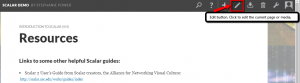
There are two options to include metadata with the media or page. These options are listed under the Metadata tab, they are: Auto-populate fields from file and Add additional metadata.
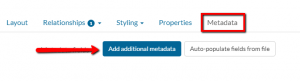
The Auto-populate fields from file option should import metadata that may be associated with media files that are imported from websites and archives. This metadata includes special metadata standards for media called IPTC or ID3. IPTC or ID3 fields are embedded in the media files in order to describe them. As IPTC explains, “Photo metadata allows information to be transported with an image file, in a way that can be understood by other software, hardware, and end users, regardless of the format”. IPTC metadata is typically embedded in JPEG and TIFF files, and ID3 in MP3 files, by external applications. Since these elements are embedded in the file, Scalar is able to read this information and add it to your media object.
Files imported from some web pages and archives, including YorkSpace or York University Digital Library (YUDL) will not auto-populate metadata. To manually add metadata, select Add additional metadata.
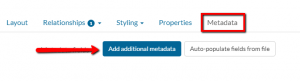
Clicking Add additional metadata will activate a pop-up from which you can manually select Dublin Core (DC) and/or other desired terms.
NOTE: Media files imported from YorkSpace or York University Digital Library (YUDL) must include the term bibliographicCitation and should follow this format:
York University Libraries, Clara Thomas Archives & Special Collections, York University photograph collection, ASC01638*
*Note: “ASC01638” is the local identifier and will change depending on the image you select.
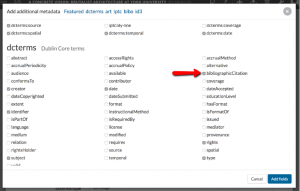
When selecting metadata, it is recommended to include as a minimum, the following terms: title, creator, date (of creation), identifier, description and/or format, rights
Examples of DC metadata selection for visual and audio visual media, (and their equivalence for books and documents in parenthesis):
| type (item type) | identifier (ISBN) |
| title | source (call number) |
| creator (author) | subject (keywords) |
| date (publication date) | rights |
| language | bibliographic citation |
To edit a media file’s metadata and other fields, select the image, then the Edit (pencil) icon.
The Timeline and Google Map Layout features in Scalar require the addition of metadata.
To include media files in a timeline page using the Timeline widget, select either dcterms:temporal or dcterms:date. Supported metadata formats include MM/DD/YYYY, MM/YYYY, or YYYY.
To include media files in a map page using the Google Map Layout widget, select either the dcterms:coverage or dcterms:spatial. The supported metadata format is decimal latitude,decimal longitude, e.g. 43.772861, -79.504083

